Replying to a message on Instagram is a fundamental aspect of engaging with your followers and friends on the platform. This article will guide you through the art of replying to messages on Instagram effectively, from understanding its importance to providing step-by-step instructions and practical tips.
How to Reply to a Message on Instagram:
1. Access Your Messages
To reply to a message, you first need to access your Instagram messages. Open the Instagram app on your mobile device or go to the Instagram website on your computer and log in to your account.
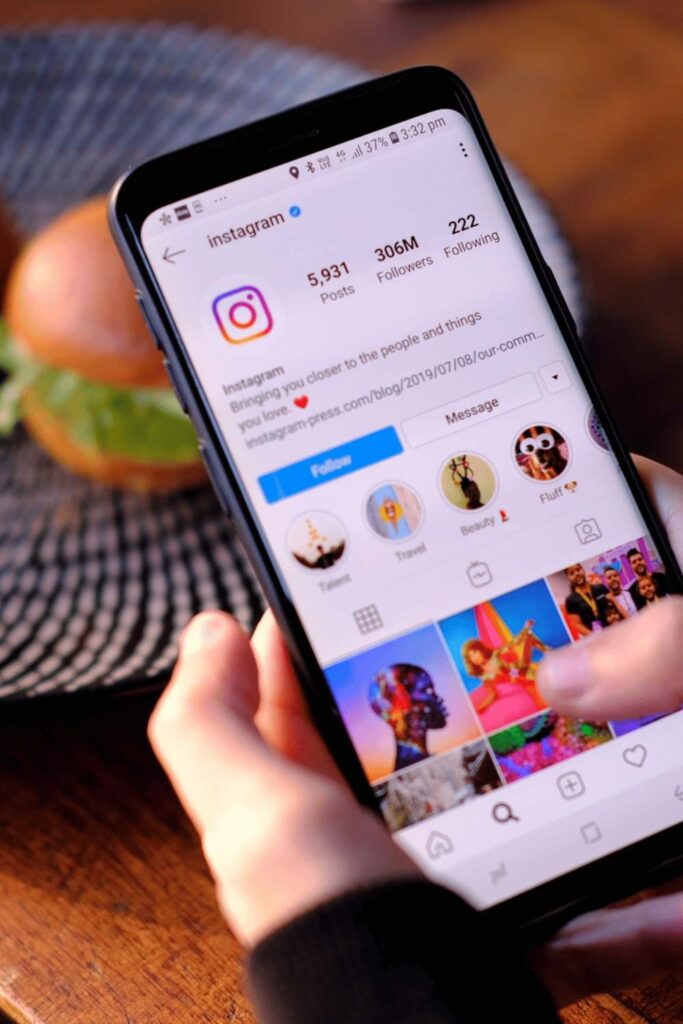
2. Select the Conversation:
In the Instagram app, tap the paper airplane icon (Direct) at the top right corner of your home screen. This will take you to your Direct Messages. On the Instagram website, click the paper airplane icon in the top right corner.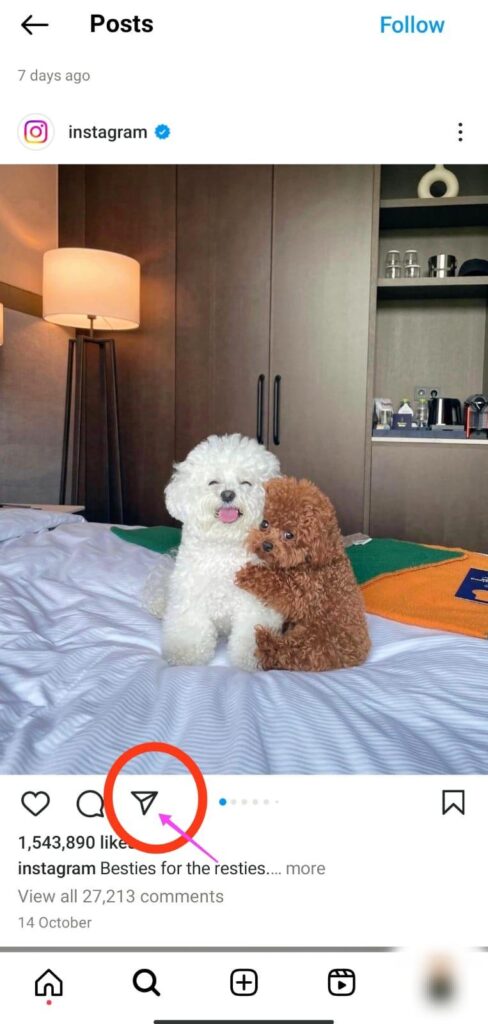
3. Choose the Message:
Inside your Direct Messages, select the conversation you want to reply to by tapping it. If you’re using the website, click the conversation to open it.
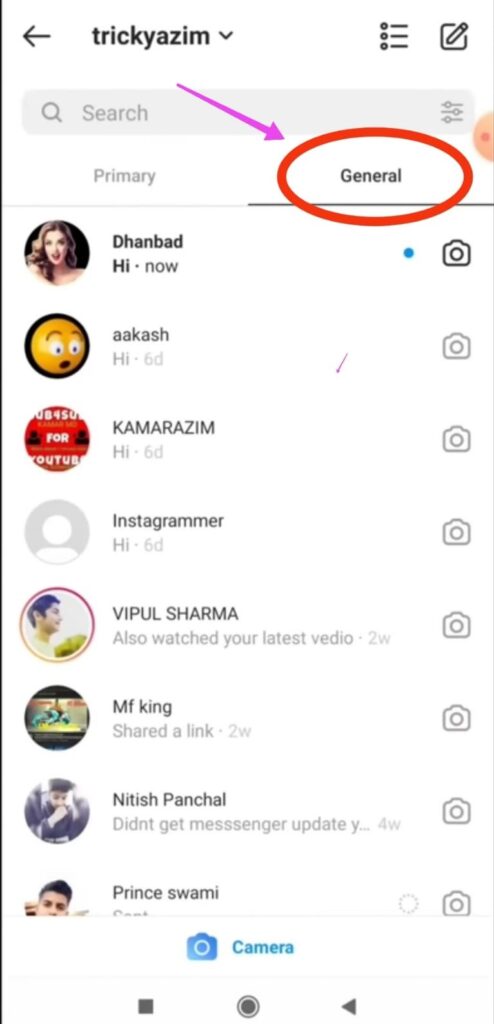
4. Type Your Reply:
At the bottom of the conversation, you’ll see a text box. Tap inside this box or click on it (on the website) to start typing your reply.
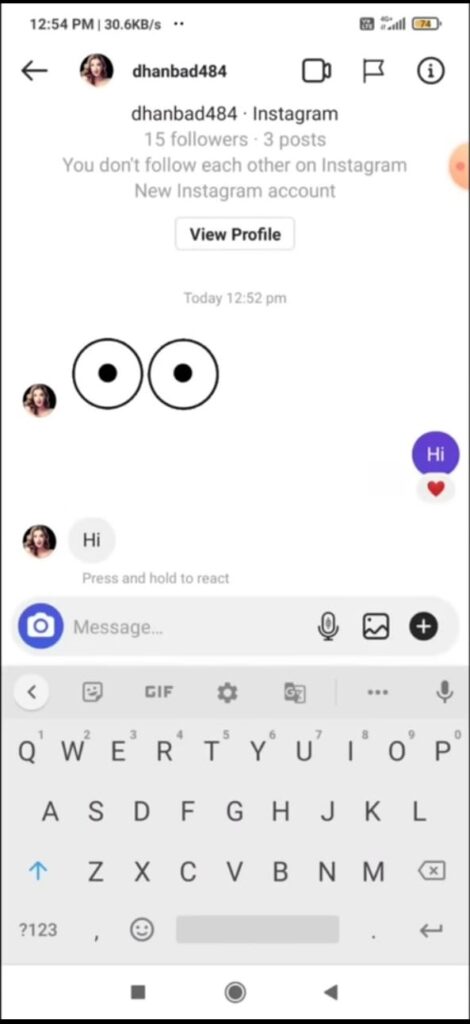
5. Send Your Reply:
Once you’ve composed your reply, you can send it by tapping the send button (a paper airplane icon) next to the text box.

6. Use Additional Features:
Instagram also offers various features to enhance your replies. You can send photos, videos, GIFs, stickers, and more by tapping the corresponding icons next to the text box. This can make your responses more engaging and personalized.
7. Reply to a Comment:
If you’re replying to a comment on one of your posts, simply tap the speech bubble icon under the comment and type your response in the provided text box.
8. Reply to Multiple Messages:
In group chats, you can reply to a specific message by tapping and holding the message and then selecting “Reply” from the menu. This helps keep track of ongoing conversations.
9. Manage Message Requests:
For messages from users you don’t follow, they’ll appear in the “Message Requests” section. You can accept or decline these requests, and then reply accordingly.
10. Notifications:
Make sure your notifications are enabled, so you don’t miss any incoming messages and can respond promptly.
Tips for Crafting a Polite and Engaging Response
Be Timely and Responsive
People appreciate prompt responses. Aim to reply to messages promptly to keep the conversation flowing.
Address the Person by Name
Using the recipient’s name adds a personal touch to your response. It shows that you’re paying attention.
Keep It Simple and Clear
Complex or lengthy responses can be overwhelming. Stick to the point and convey your message concisely.
Add Emojis to Convey Emotion
Emojis are a fun way to express your emotions or reactions. Use them wisely to make your responses engaging.
Understanding the Importance of Responding to Instagram Messages
Social media has transformed the way we communicate, and Instagram is no exception. Responding promptly and effectively to messages holds several key advantages:
- Building Connections: Engaging with your followers and contacts fosters stronger relationships.
- Enhancing your Reputation: Timely responses demonstrate professionalism and courtesy.
- Opportunities: You might discover new opportunities, whether they’re personal or professional.
- Customer Service: If you’re a brand or business, responsive communication can enhance your customer service.
The Dos and Don’ts of Responding to Instagram Messages
Do – Use Appropriate Language
Always use polite and respectful language in your responses. It’s important to maintain a positive tone.
Do – Show Appreciation
Express gratitude when appropriate, whether it’s for a compliment, a query, or a business inquiry.
Don’t – Respond with Negativity
Avoid engaging in negative conversations or arguments. It’s better to disengage or use a neutral tone.
Don’t – Ignore Messages
Ignoring messages can leave a negative impression. Even if you can’t respond immediately, acknowledge the message.
Handling Difficult Conversations
Responding to challenging or critical messages requires finesse. Here’s how to navigate such situations:
Stay Calm and Collected
Maintain your composure and avoid responding emotionally. A calm approach is more likely to resolve conflicts.
Offer Solutions
If the message involves a problem, provide solutions or suggestions to address the issue.
Use Discretion
Sometimes it’s best to take sensitive or personal conversations offline, especially if they involve private matters.
Conclusion
Replying to messages on Instagram is a vital skill in today’s digital landscape. Timely, polite, and engaging responses can lead to stronger connections, better relationships, and potential opportunities. By following the tips and steps outlined in this article, you’ll be better equipped to handle your Instagram messages effectively.
Frequently Asked Questions (FAQs)
FAQ 1: How quickly should I respond to messages on Instagram?
Aim to respond within 24 hours, but quicker responses are often appreciated.
FAQ 2: How do I reply to a message on Instagram?
To reply, open the chat, type your message in the text box at the bottom, and hit the send button. Your response will appear in the chat.
FAQ 3: Can I reply to a message on Instagram using voice or audio messages?
Yes, you can send a voice message by pressing and holding the microphone icon in the chat and speaking your message. Release to send it.
FAQ 4: What’s the quick reply feature on Instagram?
The quick reply feature lets you double-tap a message to instantly send a heart emoji as a response.
FAQ 5: Can I reply to a message with a photo or video on Instagram?
Yes, tap the camera icon next to the text box, capture a photo or video, and send it as a reply in the chat
- Webull vs Robinhood: Which one is better in 2024? - February 14, 2024
- Bubble Cash Review For 2024: Is it Legit or a Scam? - December 30, 2023
- How to Make an Extra $600 a Month - December 25, 2023





